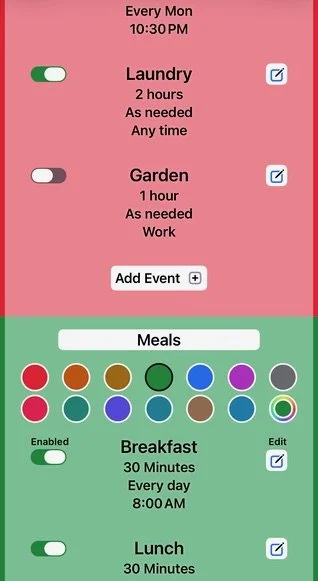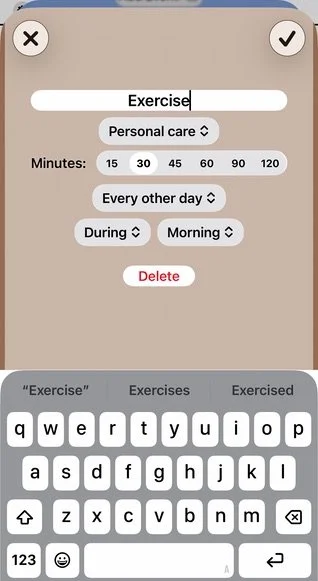Help with Penciletin
Main Screen
Drag each event to when it should happen. I recommend leaving a bit of a gap between things for flexibility and bathroom breaks.
Drag events that will be done another day to the bottom. They are sorted by how likely Penciletin is to schedule them today.
Each day, the machine learning algorithm gets better at predicting when you actually want to do them.
Times of Day
Each event can be scheduled during a specific section of the day. This is also used to find the earliest and latest times things can be scheduled.
Leave times open when nothing should be scheduled, for example: winding down before bed or during your commute.
Editing Events
Events are grouped into calendars. Each calendar sets the color. You can choose from preset colors which will update for dark mode, or select a custom color.
From the list of events, you can temporarily disable ones that shouldn’t be scheduled for a while.
All events have a duration. Make sure you include clean up and drive time as needed.
Most events have a frequency, usually every day or weekly. For things that happen irregularly, set it to “as needed”.
Some things happen at exact times, while others should happen during a specific time of day. For example, shopping needs to happen when the stores are open. These come from the Times of Day.
Penciletin will notice when these rules are stretched, and will often schedule things according to when they have been scheduled previously instead.
Select Calendars
Important Calendars are the only ones considered when Penciletin schedules events. Unselected calendars will have no effect.
The Save Calendar is the one that Penciletin makes changes to. By default, it is named “Penciletin”. If you change it, I recommend one that does not have any alerts and is marked “free” so it doesn’t cause other calendar programs to schedule around it.